Setting up Consolez as My Console in Windows
You can quickly download the latest release here. Make sure you pick the correct build (x86/x64). Once downloaded, extract the contents wherever you would like including all the dlls and executables that come bundled in.
I have a "utils" folder in my root for console applications like this. I set my environment PATH to include this folder allowing me to get things like Hugo and other utilities command line access.
Now run Console.exe. You should now have a console window open up. It doesn't look very awesome though, so let's change some settings.
Setting up the shell
The first thing I do is make sure that ConsoleZ is utilizing Powershell instead of the default Windows one. Right click on the console window, click edit, click settings to start making changes. The first window that pops up should be "Console" with a textbox called "Shell." I set the path to the following location:
%SystemRoot%\syswow64\WindowsPowerShell\v1.0\powershell.exe
Pretty up ConsoleZ
From this point all the changes I make are aesthetic. In the styles section, I remove all borders and tools that obstruct my clean, transparent console.
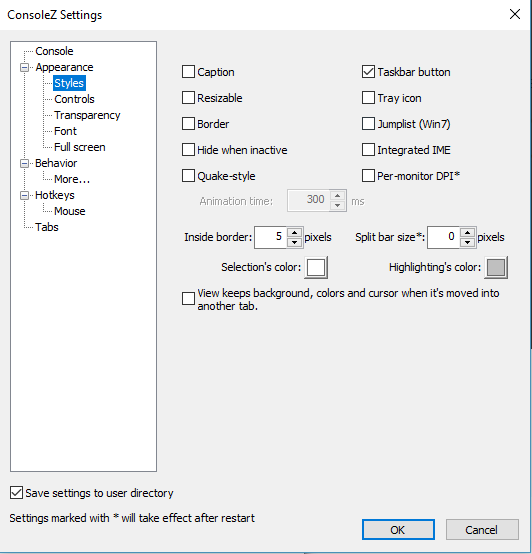
In the controls section, I do the same.
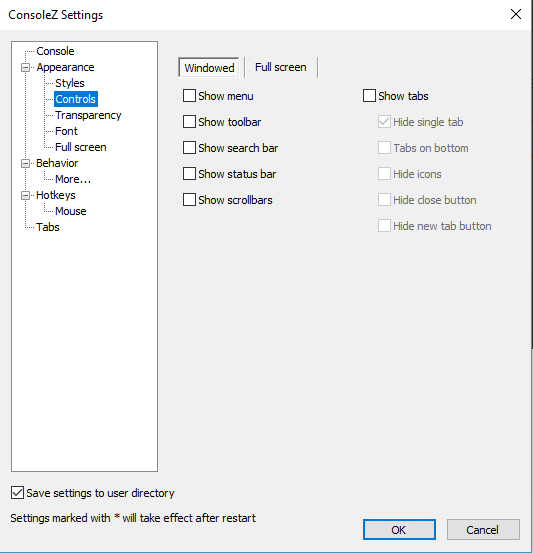
The transparency section is more of a fiddle place. Play with the alphas and see what looks good to you.
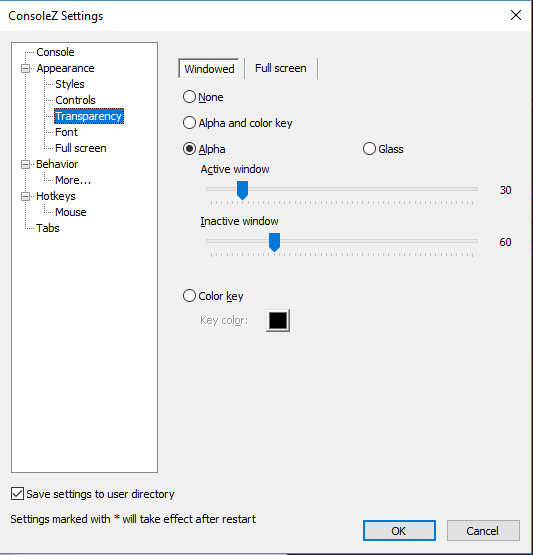
For my fonts, I go with Consolas. It's the same font for all my text editors so things end up looking the same.
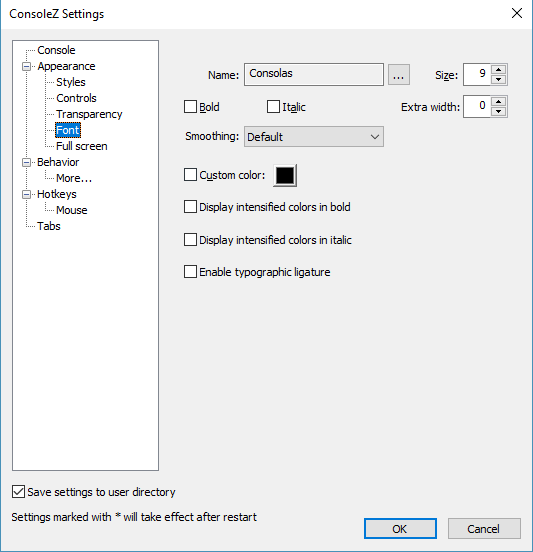
Once all that is done, click ok. Restart the console. You'll notice bars still around. That won't do. Right click on the console, click edit, click view, and uncheck any remaining visual items.
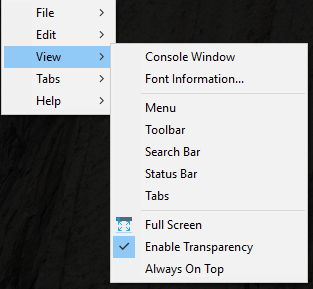
Hopefully, this is helpful to someone. If anyone out there has a better console, feel free to post. I'm always looking for ways to make this more fun.